SymLinks: The Hidden "SUPER Shortcut" Feature in Windows
SymLinks: The Hidden "SUPER Shortcut" Feature in Windows
Description:
Ever heard of Symlinks?
⇒ Become a channel member for special emojis, early videos, and more! Check it out here: https://www.youtube.com/ThioJoe/join
Symbolic links aka Symlinks are an incredibly pow
Content
Ever heard of Symlinks?
⇒ Become a channel member for special emojis, early videos, and more! Check it out here: https://www.youtube.com/ThioJoe/join
Symbolic links aka Symlinks are an incredibly powerful feature. You might not need them every day, but they will almost definitely come in handy at some point so you'll be glad you found out about them!
▼ Time Stamps: ▼
0:00 - What Are Symlinks?
1:28 - Symlink Animation & Demo
2:31 - Why Though? - Three Examples
4:38 - Symlinks vs Shortcuts - Major Differences
6:33 - Types of Symbolic Links
7:48 - Hard Links
9:40 - Junctions
10:22 - Tutorial: Making Symbolic Links
13:22 - Shortcut Experiment
Takeaways
- The difference between symlink and a shortcut, is that a shortcut is a link and it changes your location. while a symlink does not change your location even if it is sometimes recognized as a link by some programs.
- Shortcut:
- Link file (.lnk)
- change location
- commands on the file won't work on the shortcut
- Symlink:
- link file (to some programs)
- does NOT change location
- commands on the file will affect the original file
- Shortcut:
Symlinks in windows
Symbolic Link
- Files
- Directories
- Can go to anywhere even network locations
Junction (Soft Link)
- Directories
- Same Computer (can be other volumes or drives)
- Must be Absolute Path
Hard Link
- Files
- Same Volume
- Moving original will update the hardlink
- Not visible to the system as a hard link
How to make a symbolic link
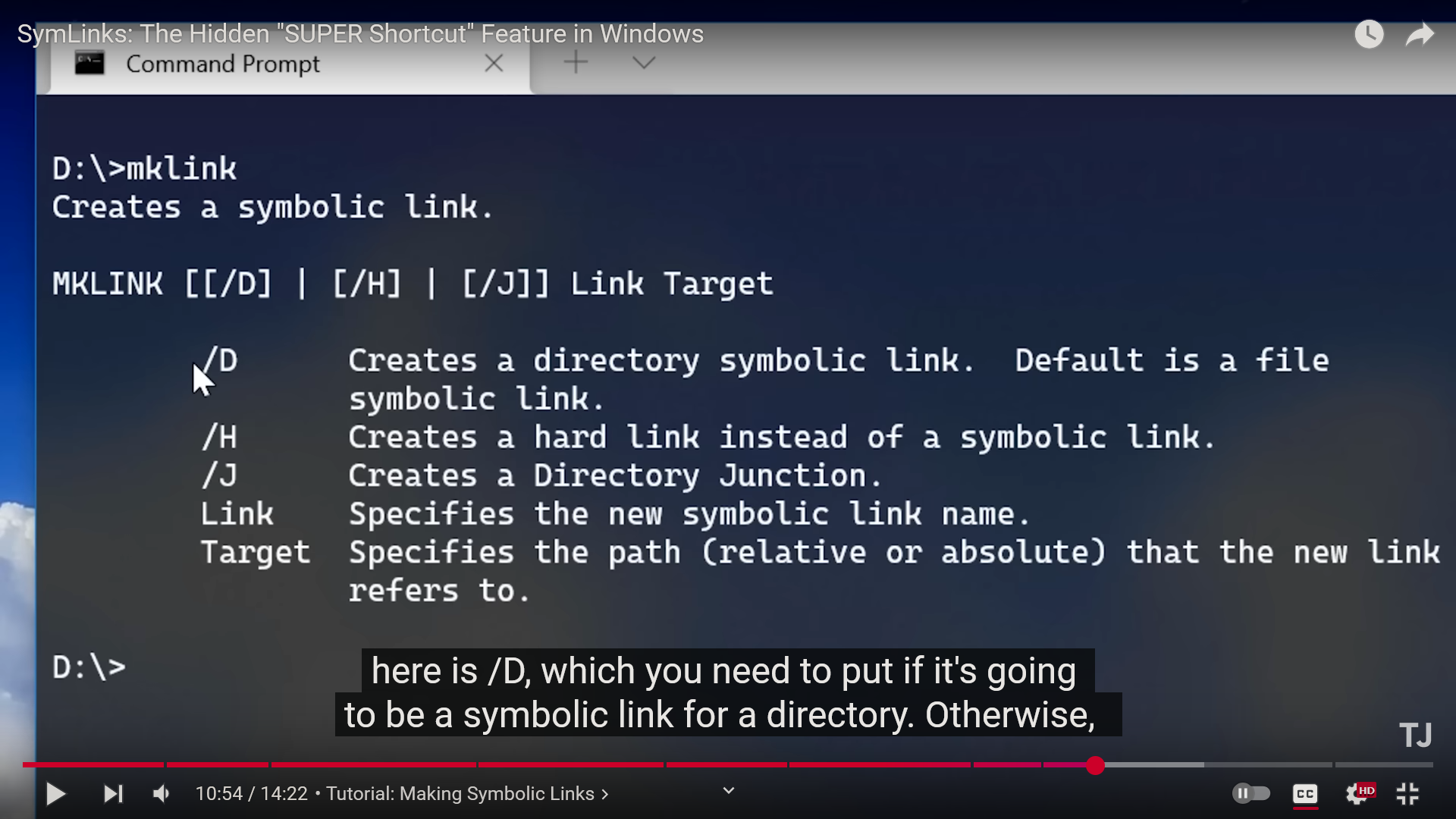
Command structure: mklink [/D] source destination
the /D is for directories